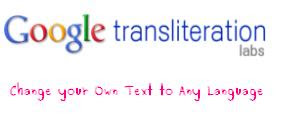Microsoft released Windows 7 , users have to choose an edition that better suits to their requirements. In this blog, we will try to compare all four editions of Windows 7, namely ‘Starter’, ‘Home Premium’, ‘Professional’ and ‘Ultimate’.
‘Starter’, the basic one: Starter is a very basic edition of Windows 7, which is made to provide you the basic user experience, it will allow you to use Windows 7 OS with low available computer resources, and this operating system also does not have multimedia capabilities with it.
Common Features for Windows 7 ‘Home Premium’, ‘Professional’ and ‘Ultimate’ Editions: All three editions of Windows 7 have multiple features available with them, like all these editions have many enhanced customization options for taskbar, desktop and program menus. All three editions of Windows 7 have support to create home network with ease, they all have built-in Microsoft Internet Explorer 8 browser, and you can also watch and record TV on the PC.
Features Common in Windows 7 ‘Professional’ and ‘Ultimate’ (not available with ‘Home Premium’): Both, Windows 7 Professional and Ultimate have the feature to run most of the Windows XP based softwares, these edition support ‘Windows XP Mode’ enabling users to run applications developed for Windows XP. Domain based networking is available for these two editions, they also provide the feature to take system’s full backup and restore it.
Features available only with Windows 7 ‘Ultimate’: This edition has some additional features that includes data encryption tool ‘BitLocker’, which provides data protection for PC and portable storage devices, which provides you the data protection against theft or loss. This edition of Windows 7 also has support for 35 different languages enabling you to work in language of your own choice, which makes ‘Ultimate’ a multilingual edition.
Which edition is right for you?
Microsoft Windows 7 ‘Starter’ is recommended for users who want basic operating system capabilities, this OS is optimized for use with netbooks and notebooks with low hardware resources.
Windows 7 ‘Home Premium’ is more suitable for the home users who want a better multimedia experience. It has a price tag of $119.99.
Windows 7 ‘Professional’ provides better security, backup and restore features, this edition is recommended for business use, but home users who have to connect to their company network securely will also need this edition of Windows 7. The price of this edition is $199.99.
Windows 7 ‘Ultimate’ provides you the most powerful features, it has all the capabilities available with other editions of Windows 7 plus the features of data encryption and multilingual support, this edition is recommended for advance corporate users. The price tag of this edition is $219.99.